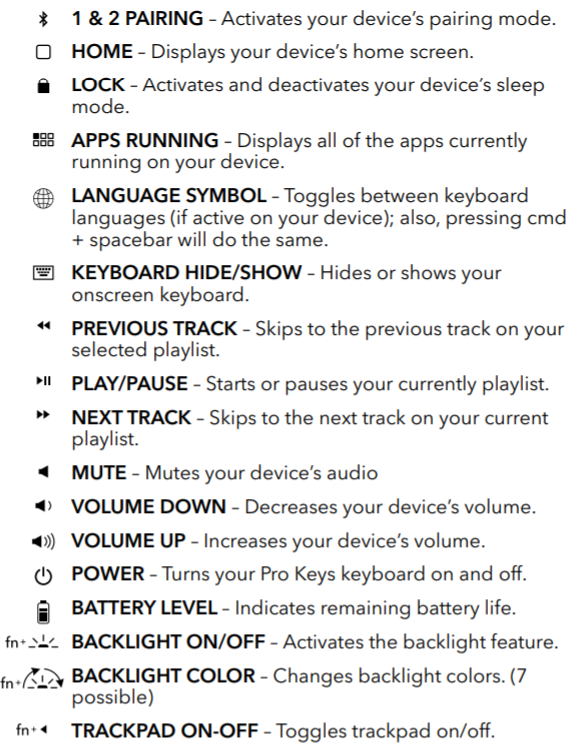Pair My Keyboard
1. Turn on your ZAGG keyboard. This can be done in one of two ways.
Note: If no light shows under the button after turning on your keyboard, most likely the battery in your keyboard needs to be recharged.
2. Ensure your device’s Bluetooth® is on. Be sure all other devices that accept a Bluetooth® signal are out of range or have Bluetooth®turned off.
3. Press and hold your keyboard’s Bluetooth® key. The LED will flash blue indicating your keyboard is looking to pair with your device.
4. In your device’s Bluetooth® menu, your device will display your particular ZAGG keyboard as an available pairing option. Select it and complete any other pairing steps based on your device.
5. Once paired, the light on the Bluetooth® key will stop pulsing and fade to off. If the keyboard doesn’t successfully pair after 60 seconds, it will abort the process. If this happens, repeat steps 3 and 4.
6. On keyboards with multi-pairing ability, repeat steps 4 and 5 using a different Bluetooth® key to pair to a different device. When paired with other devices, simply press or to toggle between them.
Replace My Keyboard or Stylus Under Warranty
ZAGG makes it simple and easy for you to make a warranty claim to get a replacement!
Click here to check our warranty policy.
How do I find which phone, tablet, or iPad I have?
To find your iPad or iPhone model number on your device go to Settings > General > About. To the right of Model, you'll see the part number. To see the model number, tap the part number. See the link below for more information
Find the model number of your iPhone, iPad, or iPod touch
For Android users, it's a little different on each device, but the settings are typically very similar. Go to the Settings or Options menu on your phone, scroll to the bottom of the list, and check for an option titled About Phone, About Device,or similar. The device name and model number should be listed.
How do I know what kind of keyboard I have?
If you have a ZAGG Keyboard but don't know what kind, don't worry. Just by answering a couple simple questions we should be able to help you find what you have. You can click the pictures for a closer look.
Does your keyboard have a track pad? That's an easy one. If it does then you have the Pro Keys with Trackpad.

If yours does not have a trackpad but looks like this, then you have the regular Pro Keys.

If that's not it, just a few more questions. Is your keyboard one piece or can the case be removed from the base?
ZAGG has several keyboards that feature a detachable case. Scroll through the pictures below to see which one best matches your keyboard.


 Slim Book Go
Rugged Book
Rugged Book Go
Slim Book Go
Rugged Book
Rugged Book Go
If your case does not detach from the keyboard, then you have one of the keyboards below.
| Rugged Messenger | Messenger Folio |
ZAGG Keyboard Special Functions & Hot Keys Explained
Please watch the video to see how to use the special function and hot keys for your ZAGG keyboard.